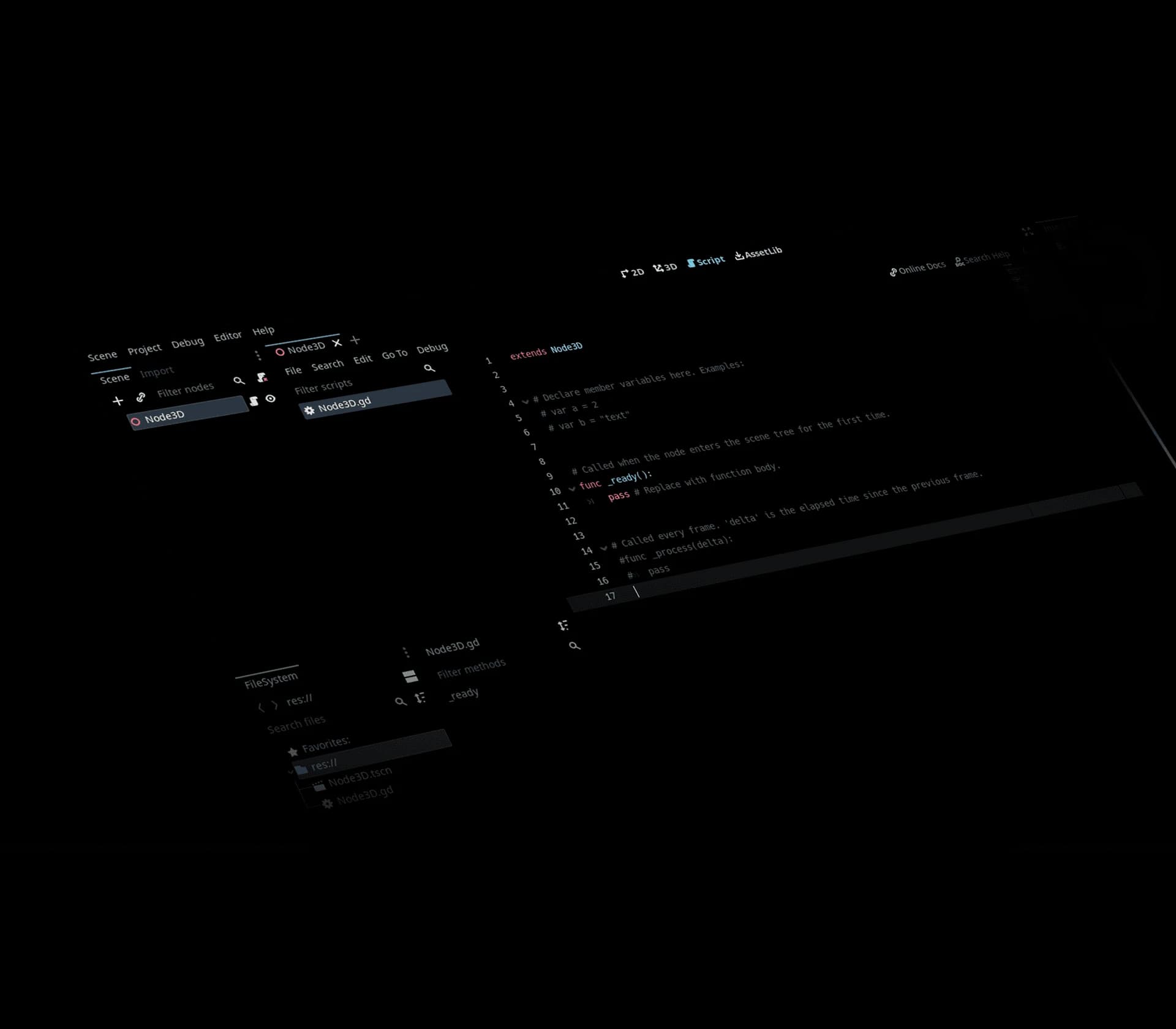Web Development & Software Engineering
From next-gen startups to established enterprises.






Design
The best custom software development companies include the best UX design. The best UX starts with strategic planning. By aligning our digital transformation solutions with your vision and goals, we become a true partner, starting at UX/UI design.
Services
We provide support for all of your custom software development projects.
HTML
CSS
JavaScript
Frameworks
The best software development firms start their web development projects at the design phase.
React.js
Next.js
Webflow
Shopify
DEV.co design process
Website visitors who land on your site will be at varying points in the customer journey.
Goal Identification
Research & Discovery
Prototyping
Testing & Review
Why invest
When users can find what they came for, they’ll develop a positive impression of your brand.
Influence visitor behavior
Eliminate barriers to conversion
Deliver a branded experience online
Clear calls to action
Develop
From product design mock-ups & MVP sprints to product iteration & QA (quality assurance) testing, our expert project management team and software development services have you covered.
Services
We provide support for all of your custom software development projects.
Node.js
Laravel
PHP
Backend Development
Our full-stack dedicated development team provides the front-end and back-end support your software projects deserve.
Python
C#/.NET
SQL/SQL Server
Oracle
Why invest
When users can find what they came for, they’ll develop a positive impression of your brand.
Influence visitor behavior
Eliminate barriers to conversion
Deliver a branded experience online
Clear calls to action
Deploy
Delivery of a product ready for “prime time” also means you have the custom software development support team to shepherd you through training, upgrades and feature add-ons. Software deployment is only the beginning of a journey.
Services
We provide support for all of your custom software development projects.
Node.js
Laravel
PHP
Deployment for the Web
Our full-stack dedicated development team provides the front-end and back-end support your software projects deserve.
React.js
Next.js
Webflow
Shopify
Innovative Software
Development Services
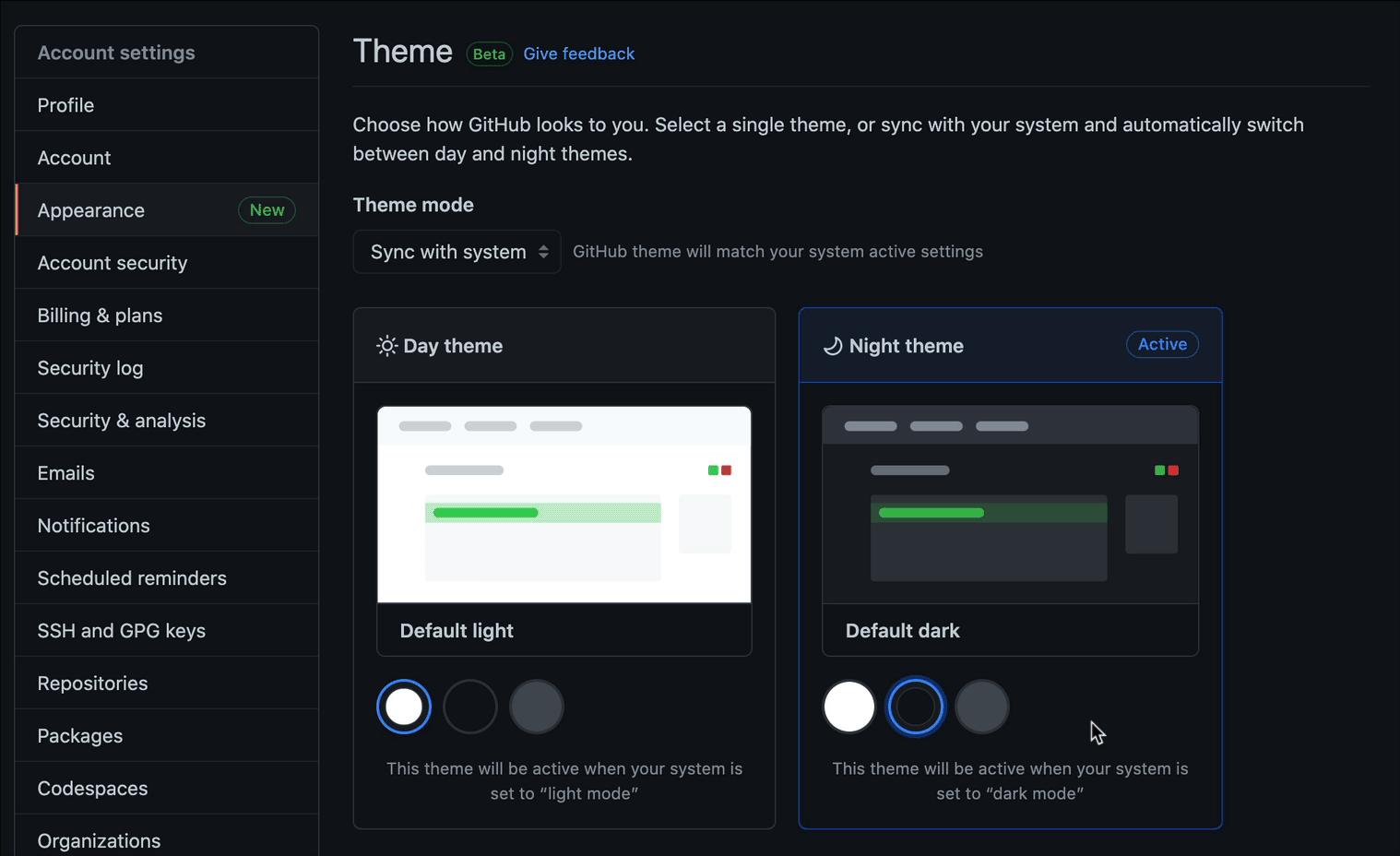
Our Services
At DEV.co, we provide full-stack custom software development solutions to businesses small and large.
As a custom software dev agency, we cover the full breadth of custom solutions by developing websites, mobile apps, custom portals, billing solutions, artificial intelligence, SaaS, big data, and other cloud-based applications.
12+ years as a software development company
For over a decade, we have developed a proven, repeatable system for delivering quality code. We provide solutions across the software development life cycle, ensuring we out-deliver above other custom software development firms on the market.
Mobile Application w/3M+ downloads
Built for Android & Apple iOS
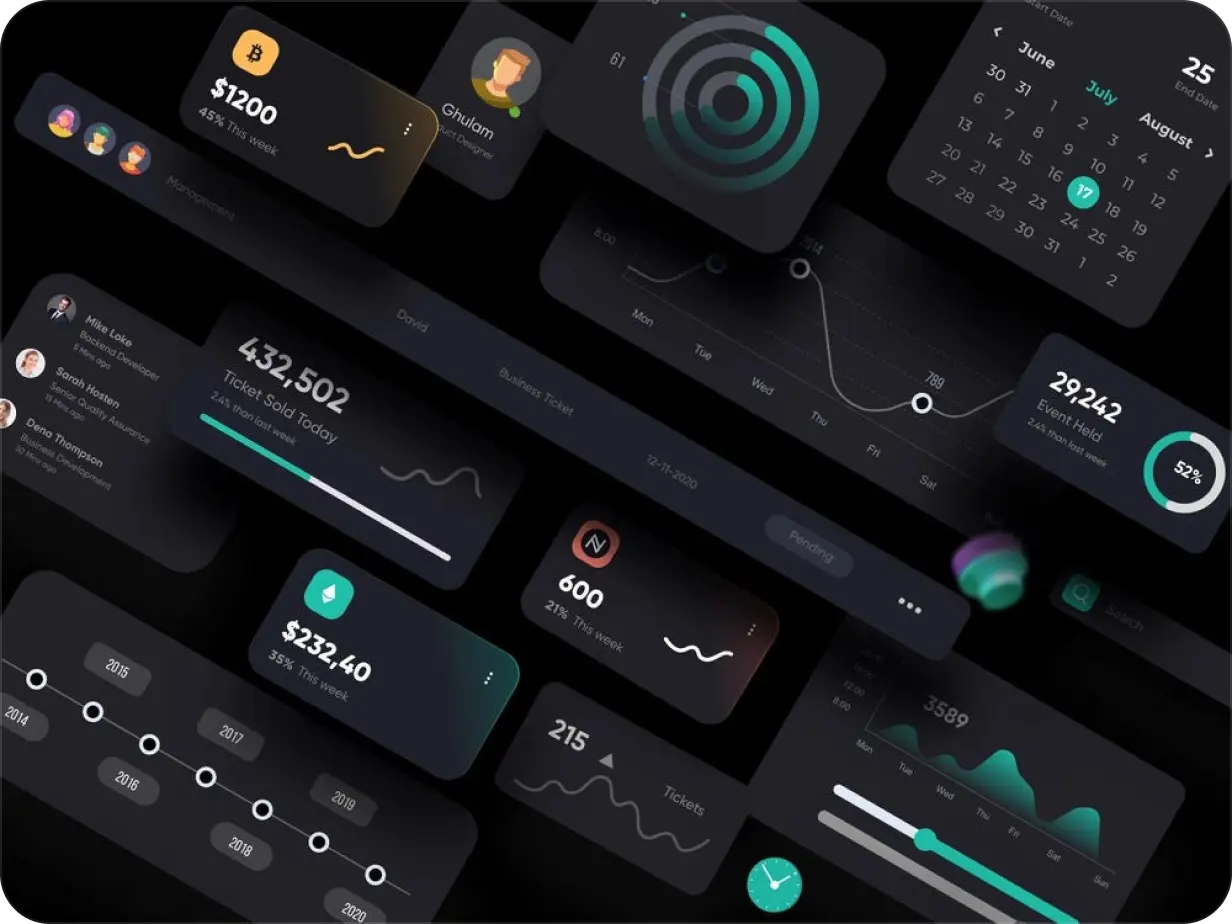
Fortune 100 Retailer Manages $1B+ in Sales
Our experienced, dedicated team provides the deep end-to-end engineering talent and knowledge of programming languages to deliver the right data analytics, strategic roadmap, and maintenance services required to complete your entire project at or below project cost.
Strategic software development support
As an end-to-end service provider, we deliver in-depth strategic support and custom software developer services to corporations, government entities and small/medium businesses across the globe, ensuring your digital success.
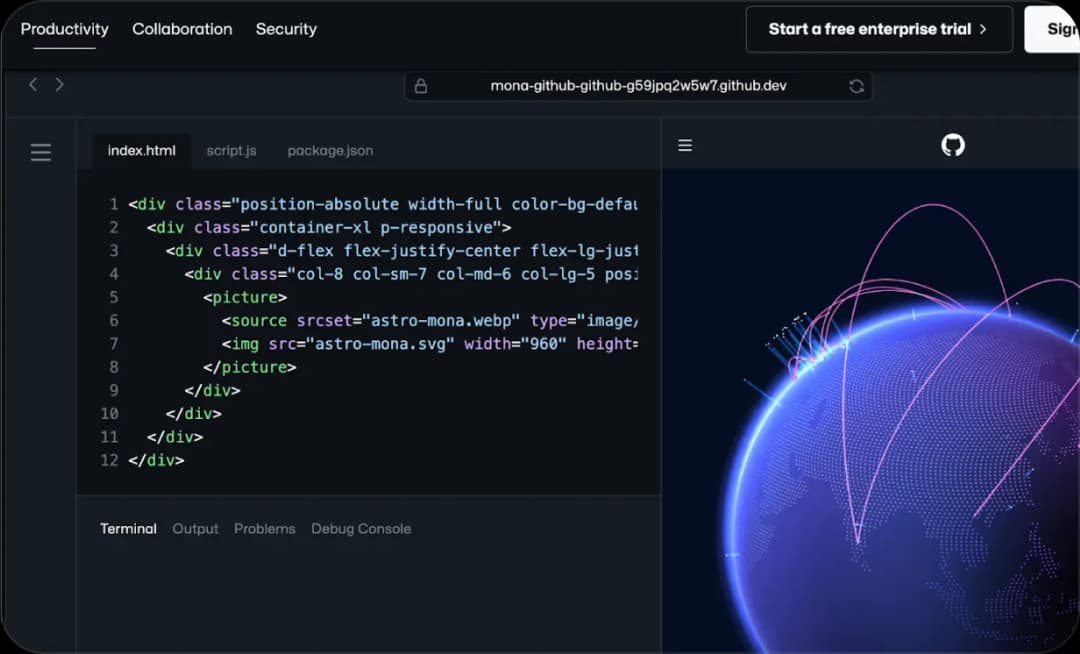
We aim to deliver on time and under budget
Our experienced, dedicated team provides the deep end-to-end engineering talent and knowledge of programming languages to deliver the right data analytics, strategic roadmap and maintenance services required to complete your entire project at or below project cost.